How to Remove Duplicate Songs from Your Computer
Do you like listening to music? Then, unless you have a perfect memory, you must have songs scattered all over your computer, phone SD card and flash drives. And even though subscription services like Spotify and Apple Music make things easier, you are bound to have duplicates in your music library. In this article we’ll show you how to remove duplicate songs in a hassle-free way.
How Do I Get Duplicate Songs in the First Place?
That’s a question lots of people ask. People often create duplicate music tracks when they’re adding songs to your library. Most of the time duplicate music tracks sneak into your albums when you download them from various sites where track names don’t match. That makes it easy to download the same song twice or even multiple times. So, if your music library consists of tracks downloaded or imported from various sources, then chances are that you have lots of duplicates.
How to Remove Duplicate Songs Automatically
The easiest and quickest way to delete duplicate songs is to use a duplicate finder app. While there are plenty of duplicate finders for Windows and Mac, you should look for a program that has a special mode for finding duplicate music. A special mode like that can deal with duplicate songs a lot better because it can compare music tags in addition to common attributes like file name, date and checksum. These tags let the duplicate finder identify duplicate songs quicker.
Here is an example of how to use the Music Scan mode in Easy Duplicate Finder.
- Open Easy Duplicate Finder and select Music Scan from the scan mode selection menu
- Add the folders you want to scan to the Include to Scan area
- Now go to Settings – Music Tags and select the music tags you want to compare
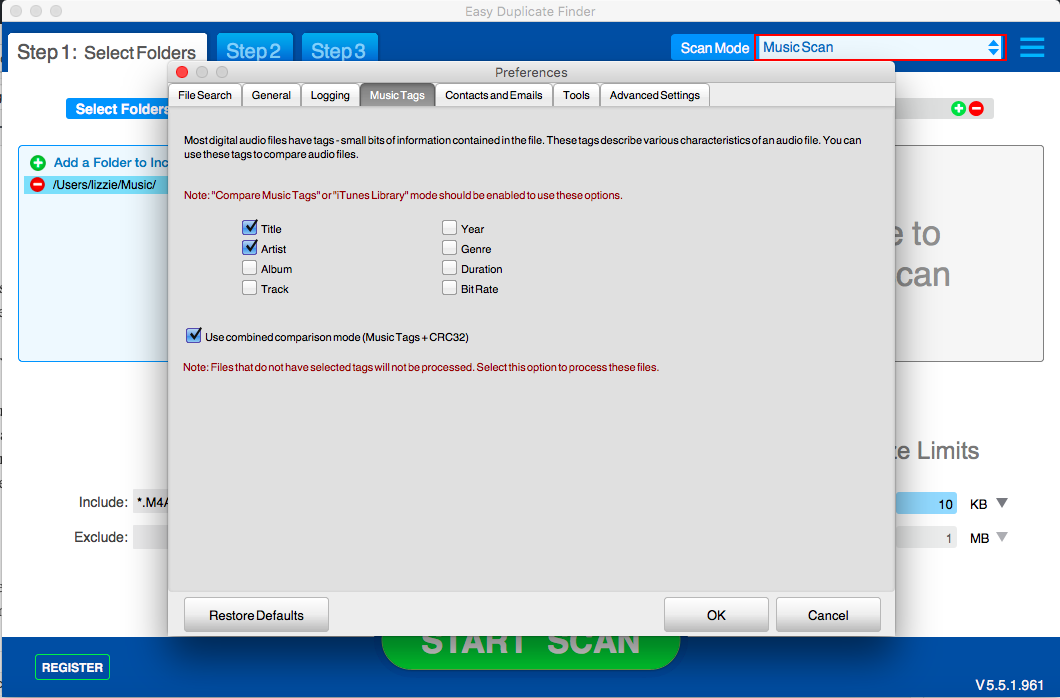
- Click on the Start Scan button and let Easy Duplicate Finder do the work
- Now review the results. You can preview any song or audio file using the Preview feature
- When done, click on the pencil icon to mark the duplicates you want to remove in bulk
- Click on the trash can icon to delete the duplicates
That’s all! You can either put the duplicates in the Recycle Bin or delete them permanently. The choice is yours. And even if you delete a favorite song by accident, you can always restore it using the Undo button.
How to Delete Duplicate Music Files Manually
If you don’t want to use a third party app to remove duplicate songs, you can always try to do it manually. Just be ready to spend several hours because sorting through music takes time. Of course, the amount of time you’ll need depends on how organized your music library is and other things. For example, if you use iTunes, then it’ll be easier to deal with duplicates because iTunes can recognize at least some of them. To make iTunes show duplicate songs, do the following:
- Open iTunes and select Music
- Now go to File – Library and click on Show Duplicate Items

iTunes will display the tracks it considers duplicates so that you can delete them. But be careful and compare songs first because they might be different versions of the song from different albums, so you may want to keep them.
Even so, it really is much easier to use a third party duplicate music finder to locate and remove duplicate songs from your computer.
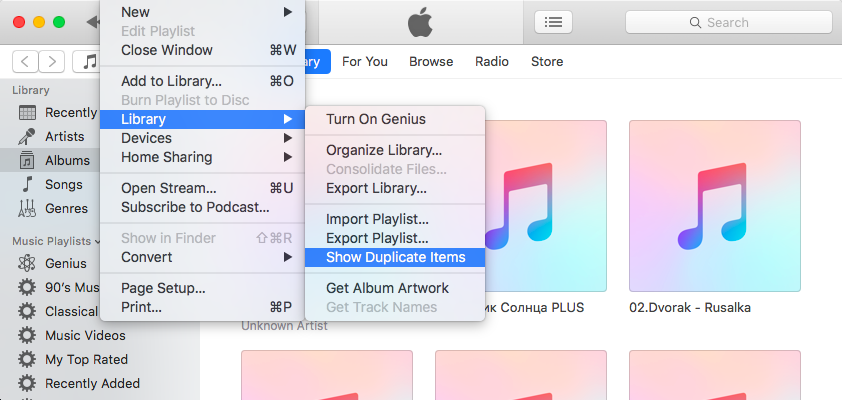
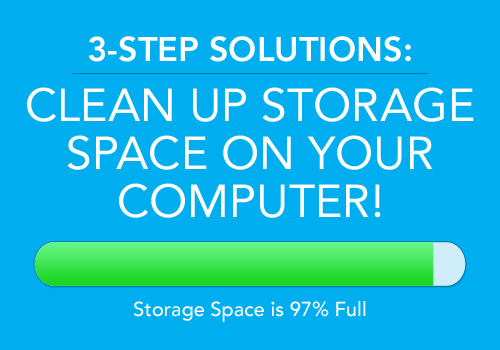 Previous Post
Previous Post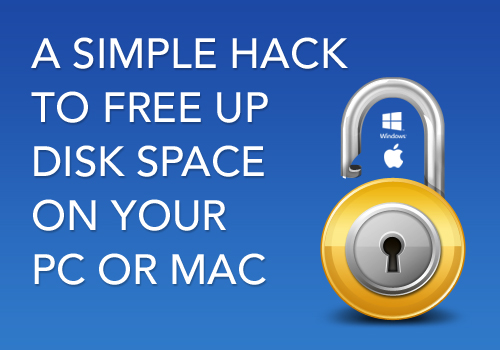 Next Post
Next Post